Safety Gate Procedures¶
Overview¶
The safety gate is a safety mechanism that prevents telescope and dome movement when individuals pass through the gate. It is controlled by the Interlock System (IS) of each telescope.
This document outlines the following:
Gate operation: opening and closing procedures,
Recover the safety gate in an Error state.
For more information refer to the Safety Gate Introduction.
Gate operation¶
Gate status:
Fully open: Release pressed, handle removed, physically open.
Fully closed: physically closed, handle inserted, and Lock pressed.
Warning
If Lock is NOT pressed the IS will NOT register the gate as closed, even when is physically closed, and the telescope and dome drives will remain disabled.
If Release is pressed the IS will register the gate as open, even if the gate is physically closed.

Safety gate: fully opened (left), fully closed (right)¶
Opening the gate¶
When the gate is fully closed, to open it:
- Press the Release button on the gate.
The blue Lock/Area Safe indicator will turn off.
- Move the handle to the left and physically move the gate to the open position.
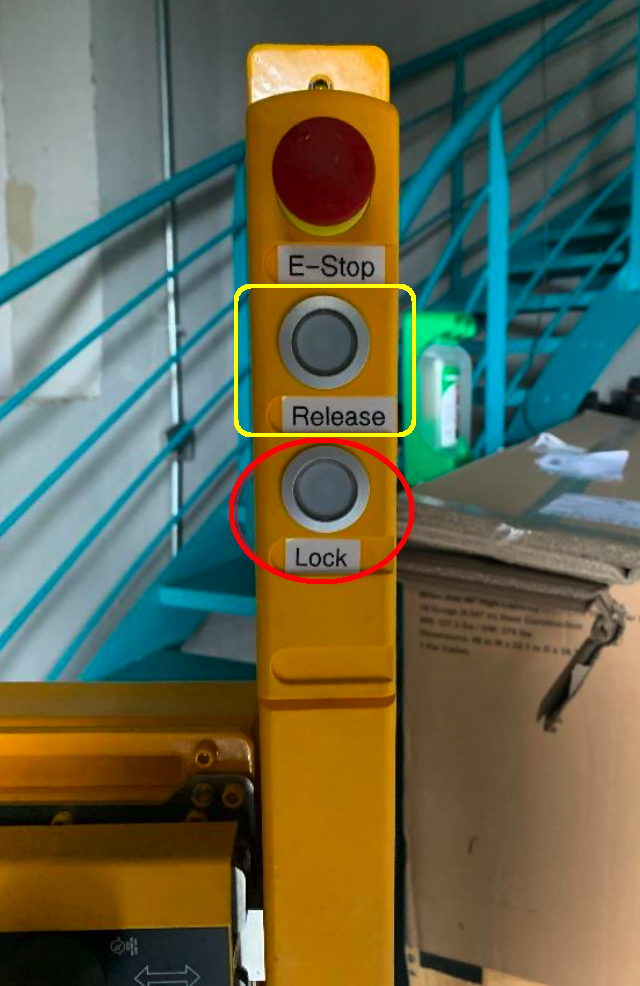
The Release and Lock buttons¶
Closing the gate¶
When the gate is fully open, to close it:
Move the gate to the closed position.
- Insert the handle into the frame.
Notice that the Safety Gate indicator lights up.

Handle in closed position¶
- Press the Lock button.
You should hear a click, and the Lock/Area Safe indicator should illuminate in blue, signaling that the handle cannot be moved and the gate is securely closed.

Locked gate indicator¶
Activate/Deactivate safety gate bypass¶
Refer to the Safety Gate Intoduction page Gate bypass section.
- Bypass AuxTel safety gate:
To activate: press Safety Gate Bypass, it will stay pressed down after you release it.
To deactivate: press Safety Gate Bypass again, and it will return to its original position.
- Bypass Simmonyi safety gate:
To activate: go to GIS Detections and Actions window, and press the BYPASS switch for the corresponding safety gate detection (D-5 for level 6, D-6 for level 7). The bypass indicator
 will appear for that detection in the GIS.
will appear for that detection in the GIS.To deactivate: press BYPASS again, and the GIS bypass indicator will dissapear.
Enable the gate after emergency release¶
When the emergency release mechanism is activated, the gate enters the error mode. To recover it:
Rearm the red handle manually and move it to its normal position, as shown in figures below.
- Press the Release button for 5 seconds.
The Error mode will be reset, indicated by the red light disappearing.
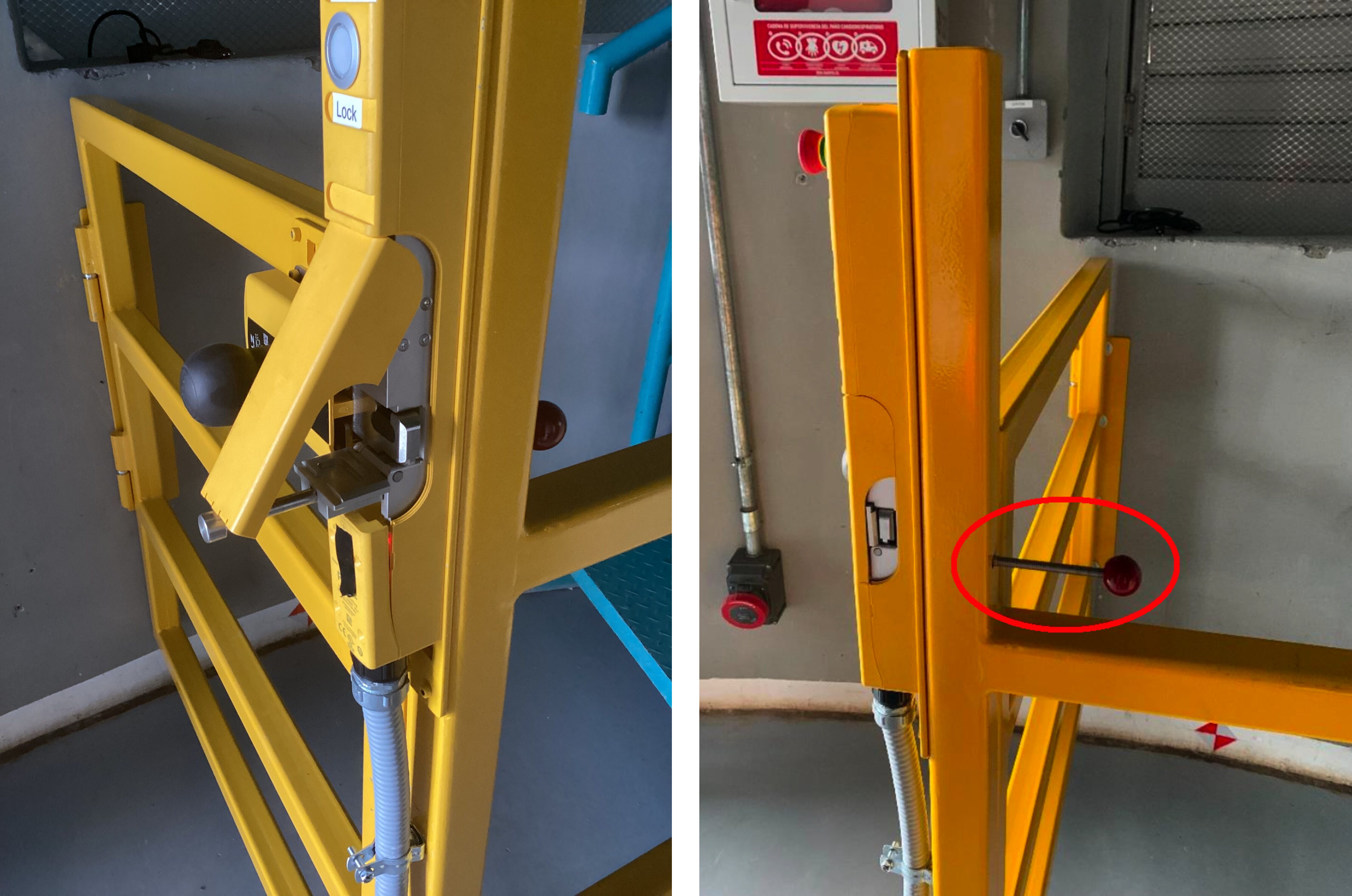
Emergency release mechanism. The left image shows the mechanism activated (red handle pressed), while the right image shows it in its normal position (inactive)¶