AuxTel M1 Cover Fails to Open¶
Overview¶
This procedure explains the steps to follow when AuxTel M1 Cover fails to open during daytime checkout or at the start of night.
Error Diagnosis¶
This is possible following any daytime work which involves manually controlling the M1 Covers on AuxTel, such as the weekly C02 mirror cleaning.
auxtel/daytime_checkout/atpneumatics_checkout.py fails with:
atpneumatics_checkout.py¶ Error in run Traceback (most recent call last):
File "/opt/lsst/software/stack/conda/envs/lsst-scipipe-7.0.1/lib/python3.11/site-packages/lsst/ts/salobj/base_script.py",
line 603, in do_run await self._run_taskFile "/net/obs-env/auto_base_packages/ts_standardscripts/python/lsst/ts/standardscripts/auxtel/daytime_checkout/atpneumatics_checkout.py",
line 200, in run await self.atcs.open_m1_cover()File "/net/obs-env/auto_base_packages/ts_observatory_control/python/lsst/ts/observatory/control/auxtel/atcs.py",
line 1074, in open_m1_cover
await self.rem.atpneumatics.cmd_openM1Cover.start(timeout=self.long_timeout)File "/opt/lsst/software/stack/conda/envs/lsst-scipipe-7.0.1/lib/python3.11/site-packages/lsst/ts/salobj/topics/remote_command.py", line 487, in start
return await cmd_info.next_ackcmd(timeout=timeout)
File "/opt/lsst/software/stack/conda/envs/lsst-scipipe-7.0.1/lib/python3.11/site-packages/lsst/ts/salobj/topics/remote_command.py", line 191, in next_ackcmd
raise base.AckError(msg="Command failed", ackcmd=ackcmd)
lsst.ts.salobj.base.AckError: msg='Command failed', ackcmd=(ackcmd private_seqNum=1568846216, ack=<SalRetCode.CMD_FAILED: -302>,
error=0, result='ERROR: Command OPENM1COVER rejected while M1 covers controller in StandbyState state.')
Post-Condition¶
This procedure leaves the telescope with the M1 cover open.
Procedure Steps¶
The recovery of the M1 cover control must be done from the ATMCS EUI.
Ensure the ATCS CSCs are all set to STANDBY
The easiest way to do this is to run the
standby_atcs.pyscript from the ATQueue. Do not proceed to the next step until the CSCs are set toSTANDBY, otherwise you will need to reset both the CSC and EUI to regain communication.Log in to the ATMCS EUI either using a remote desktop or from the control computer on the first floor of the AuxTel dome.
More instruction can be found in the access ATMCS EUI procedure.
Close the ATMCS EUI tab
Engage E-stop in main AT Control Cabinet and ATDome Main Box located on the first floor.
Release E-stop starting with the ATDome Main Box, followed by the AT Control Cabinet.
Refer to release E-stop procedure for more details.
Open LSST Auxiliary Telescope MCS & Pneumatics EUI ATMCS in the web-browser.
Address is http://139.229.170.47:8000/atmcs.html
Select Request Control of VI in the menu that opens with the mouse’s right button to gain control of the GUI.
Change to M1 Covers tab.
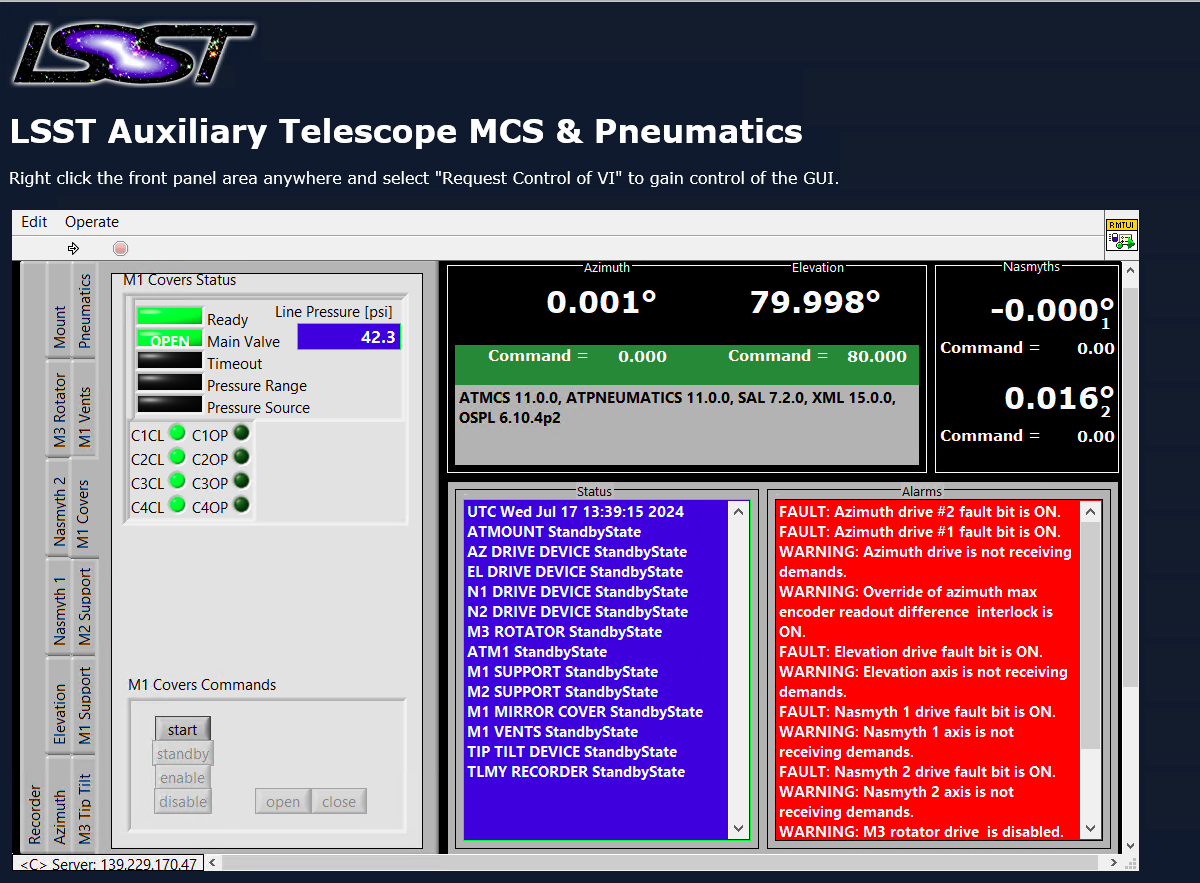
ATMCS EUI M1 Covers tab¶
Under M1 Covers Commands click start followed by enable will give you control of the M1 Covers opening and closing mechanism.
Press open to confirm M1 covers are opening correctly.
The LED lights marked C1OP, C2OP, C3OP, and C4OP (corresponding to the numbers of the four cover petals) will illuminate as each petal opens. Petal #3 is the final petal to open and close.
To allow CSC remote control, close the M1 covers first by clicking close button. Indicators C1CL to C4CL will now turn on.
Continue with disable and standby in the M1 Covers Commands section.
Finally Release Control of VI in the mouse’s right-click menu.