AT camera recovery¶
Overview¶
This procedure describes the steps to recover the ATCamera from a FAULT state.
A fault occurs whenever a parameter, such as temperature, voltage, current, etc.,
surpasses a specified limit (note that there is typically a warning before a hard error occurs).
A fault can also be triggered by an unexpected failure during camera operation.
This document outlines the general recovery procedure, including diagnosing the issue,
fixing it, and restoring the camera to ENABLED state.
This article was triggered by OBS-97, when the camera experienced a timeout from REB IN PROGRESS on February 28, 2023. However, these instructions are applicable to a broader range of incidents beyond this specific case.
Note
The instructions below assume:
The ability to login to the AuxTel CCS computers.
Some familiarity with basic CCS commands/functionality.
Error diagnosis¶
ATCamera goes to
FAULTstate.
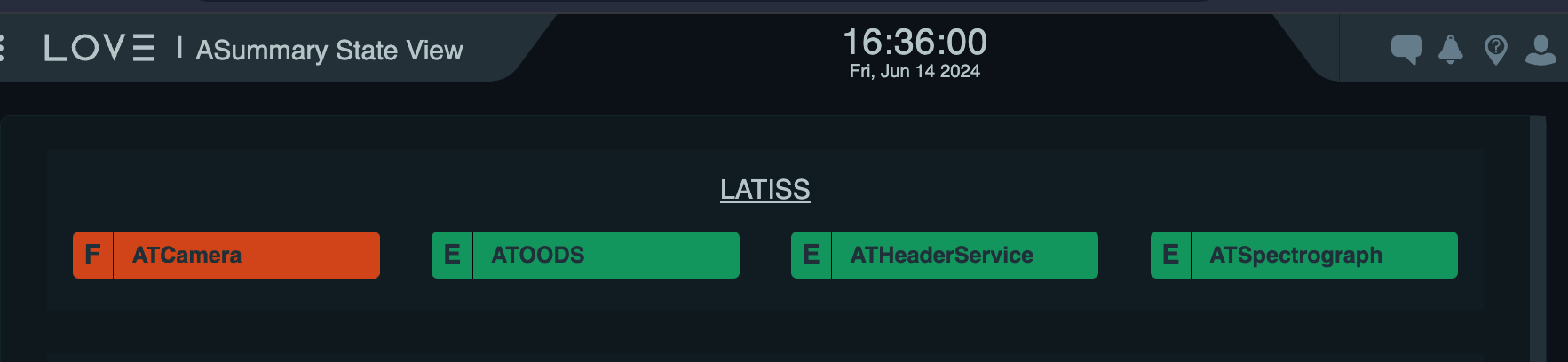
LATISS state view, ATCamera in FAULT state¶
Important
The CCS commands included in this procedure have not yet been verified to solve this failure.
All CCS commands have the prompt
ccs>
Track down a CCS problem using the ccs-shell command line tool. Note that you can also use the ccs-console graphical interface.
Access to the LATISS CSC:
ssh auxtel-mcm.cp.lsst.org ccs-shell
Identify which CCS subsystem triggered the problem.
ats-mcm getRaisedAlertSummaryReview the raised alerts and/or log files,
ats-fp getRaisedAlertSummaryDetermine if this was a transitory problem which can be documented (via JIRA ticket) and reset, or something which requires a camera expert to diagnose.
Procedure Steps¶
Clear the raised alerts in both the CCS subsystem which triggered the problem, and the Master Control Module (MCM) which tracks the overall camera state.
ats-fp clearAllAlerts -w ats-fp getRaisedAlertSummary ats-mcm clearAllAlerts -w ats-mcm getRaisedAlertSummary bonn-shutter clearAllAlerts -w bonn-shutter getRaisedAlertSummary
Clear the fault in the ocs-bridge,
ats-ocs-bridge clearFaultSwitch it back to the
OFFLINE_AVAILABLEmode.ats-ocs-bridge setAvailableTransition the camera to full-integrated functionality to the OCS.
ats-ocs-bridge enterControlChange the camera state to
ENABLED.
Note
When you switch the camera state to
OFFLINE_AVAILABLEfrom the CCS control console, control is handed over to the OCS. From the OCS, you can proceed to transition the camera to full-integrated functionality or the CCS can regain control. For more details, refer to section 7.1 of the Camera Operations Manual.It is important you create a OBS ticket, so we can track how often specific problems occur, and whether software or hardware changes are needed to prevent future occurrences.
Additional Procedures¶
In a few cases, additional procedures are needed to unstuck the LATISS. For example,
If the ATCamera CSC reported the following error
MCM has entered fault state. Cause: Controlled subsystem ats-fp has gone into FAULT. Cause: Execution of command "endIntegration" failed unexpectedly due to: Triggering image AT_O_20250224_000001 in folder raw failed (rc=2 Status is 2: Request posted to sequencer timed out (service running?))
run the following code in ccs-shell
ats-fp endIntegrating -w
Post-Condition¶
AT Camera is set to the
ENABLEDstate .
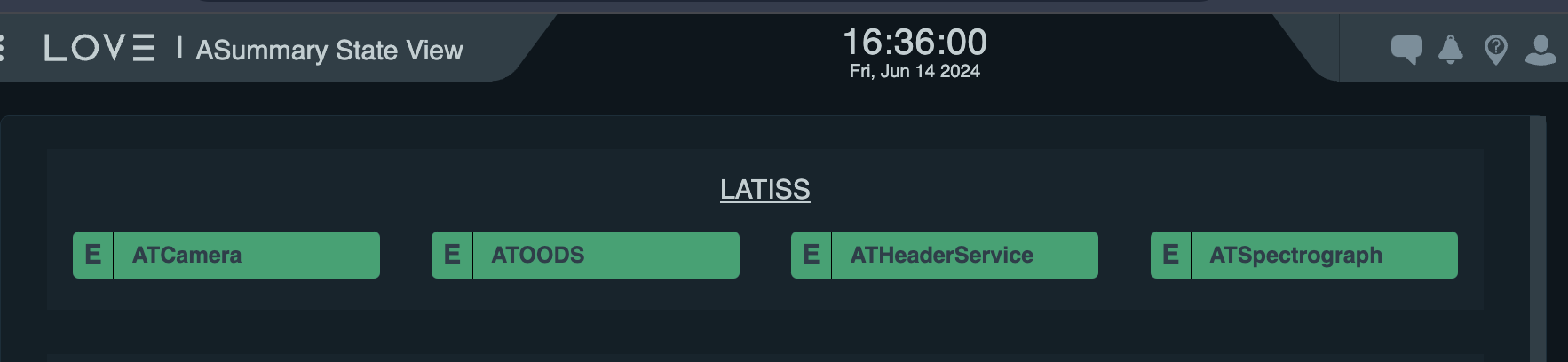
LATISS state view, ATCamera in ENABLED state¶
Contingency¶
If the procedure was not successful, report the issue in #summit_auxtel and/or activate the Out of hours support.